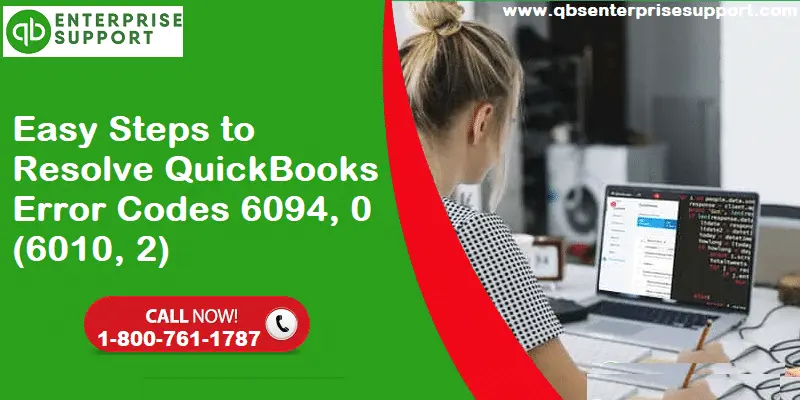Whenever QuickBooks is unable to open or access the web database, it may display error code 6094. This QuickBooks error may be related to your antivirus product and PC Tools Internet Security, all of which shall be discussed in this article. Since the web database is unable to execute due to this error, this also restricts your access to your company file(s). The troubleshooting tips offered in this article will allow you to access your company data while assisting you with apt steps to fix QuickBooks error code 6094.
What Contributes To QuickBooks Error 6094?
Major causes behind the error include:
- The antivirus program may have quarantined the services “QBDBMGRN.exe” and “QBCFmonitor,” which could have caused QuickBooks Error 6094.
- The failure of the QuickBooks database server manager (QBDBMGRN) to launch is another major cause of Error 6094.
- The error may also occur if QuickBooks is prevented from connecting to the server by system security software such as an antivirus or a firewall.
Ways To Oust QuickBooks Error Code 6094
The solutions given below should aid you in fixing QuickBooks Error 6094.
Method 1: Repair QuickBooks
- To start off, advance to the Control Panel from the Windows Start menu.
- Then, move to programs and Features.
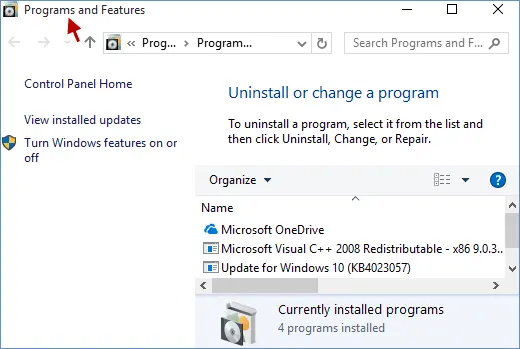
- Select QuickBooks from the list of program and then click Uninstall/Change.

- Now, choose Next, followed by hitting on Continue.
- Select the option to Repair and then click on Next.
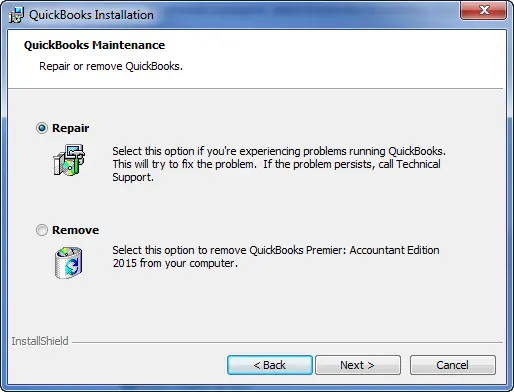
- When the repair is complete, click the Finish button.
- Restart QuickBooks by following the on-screen directions carefully.
- The most recent version of QuickBooks Desktop and payroll tax tables may be necessary for users of the program’s US edition.
Method 2: Use PC Tools
- Select Quarantine from the Settings menu to restore any quarantined infections.
- Then, select the items you want to recover and click the Restore button.
- To complete the action, click Yes, then OK.
- Now, make the following QuickBooks exception:
- Select Settings from the Internet Security section of PC Tools.
- After selecting Global Action List, click Add on each object that you want the scan to skip over.
- To complete the procedure, press OK.
- Repeat the operation that causes error 6094 to see if the technical problem has been resolved. If not, try the following maneuver.
Method 3: Configuring AVG Anti-Virus
- After launching the AVG Anti-Virus interface, select History at first.
- Next, navigate to the Virus Vault and select the quarantined QuickBooks file.
- After selecting the files to be restored, click the Restore tab. Right now, hit close.
- Open QuickBooks and verify that Intuit QuickBooks error 6094 has been resolved.
- Check that the QuickBooks Directory is not being scanned.
- After closing QuickBooks, launch the AVG Anti-Virus User Interface.
- Select the Manage Exceptions option from Resident Shield at this time.
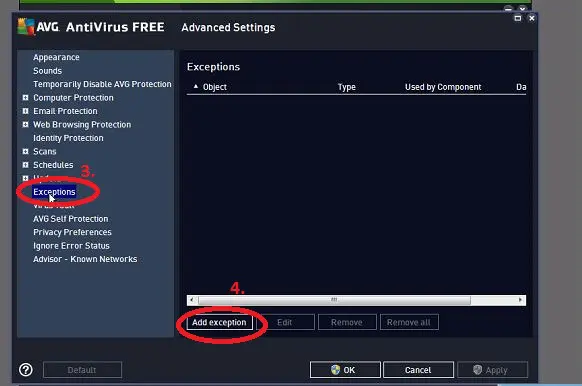
- In the QuickBooks installation directory, click Add Path.

- After you’ve selected OK, click Save Changes.
- To finish it, you may need to restore each QuickBooks file that AVG Anti-Virus software had quarantined.
- Examine the installation directory to see if any files have had their names changed.
- Close QuickBooks Desktop and then look through the installation directory.
- Examine any renamed files in the installation directory.
- The files must be renamed to reflect their original names, such as “QBDBMGRN AVG RESTORED” to “qbdbmgrn.exe.”
- Open QuickBooks Desktop.
- If QuickBooks error 6094 persists, try the next troubleshooting steps below.
Method 4: Restore QuickBooks from Quarantine

- Go to the homepage of your antivirus software.
- Select the Virus vault next.
- Once you’ve found the QuickBooks file, double-click it.
- Next, select Restore.
Method 5: Clean install QuickBooks
- First, download the QuickBooks Tool Hub.
- After you’ve downloaded the QuickBooks Desktop Tool Hub, you need to set it up.
- Double-click the icon on your desktop to open it, then go to the section named “Program Installation Issues.”

- To reinstall the program all over again, choose QuickBooks Clean Install Tool and then follow the instructions on the screen.
- Start up QuickBooks Desktop again to see if the problem is gone.
- If the error happens again or you have any other problems, you should contact our support team right away for help.
Method 6: Update QuickBooks desktop and Windows
- To start, open the QuickBooks program.
- Then, click the “Help” button.
- Next, select Update QuickBooks Desktop.
- Then, choose Get updates from the Update Now menu.
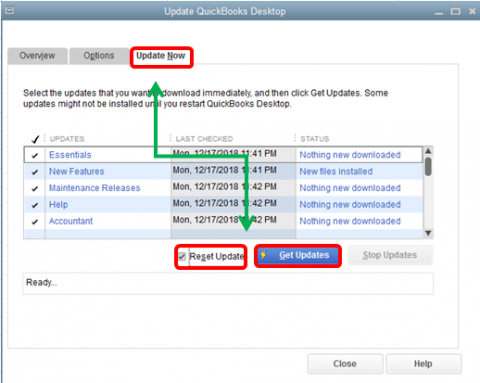
- After the update is done downloading, you will need to restart the computer.
- Then, open QuickBooks and say “Yes” when asked if you want to apply an update.
- After updating QuickBooks, use the Windows update option in the Start menu to update the Windows OS.
You may also read : How can I fix QuickBooks error 1327?
As we come to a close, we hope that the methods we’ve talked about here could help fix QuickBooks error 6094. If you have any problems or can’t figure out how to fix them, you should get in touch with our Support team. Our team of experts in QuickBooks will get in touch with you and help you fix the problem.