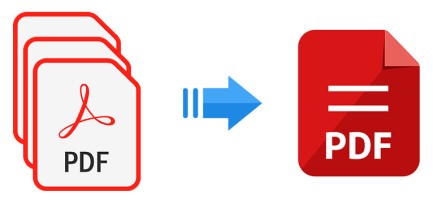In the world of digital documentation, merging PDF (Portable Document Format) files has become an indispensable skill for professionals, students, and individuals alike. Whether you’re working on a project, compiling research, or simply streamlining your file management, the ability to merge PDFs offers unmatched convenience and efficiency. In this article, we’ll delve into the art of merging PDFs, explore its myriad applications, and provide you with step-by-step instructions to master this valuable technique.
The Power of Merging PDFs
PDF files have revolutionized the way we share, store, and access information. However, dealing with multiple PDFs can sometimes lead to clutter and confusion. Merging PDFs addresses this challenge by combining multiple documents into a single, unified file, offering a range of benefits:
- Simplified Organization: Merging PDFs allows you to consolidate related documents, reducing clutter and simplifying your document management.
- Enhanced Collaboration: When collaborating on a project, merging PDFs ensures that all team members have access to a comprehensive and cohesive document.
- Effortless Presentation: Merged PDFs are ideal for creating seamless presentations, ensuring a smooth flow of information during meetings or seminars.
- Efficient Sharing: Sending a single merged PDF is more efficient than sharing multiple individual files, saving time for both senders and recipients.
- Archival Ease: Merging PDFs streamlines the process of archiving and storing documents, making it easier to maintain a structured digital repository.
How to Merge PDF Files
Merging PDFs may sound complex, but the process is surprisingly straightforward. Here’s a detailed guide on how to merge PDFs using two popular methods:
Method 1: Online PDF Merge Tools
- Choose a Reliable Tool: Begin by selecting a reputable online PDF merging tool. Some popular options include “Smallpdf,” “PDF Merge,” and “PDF Merge Online.”
- Upload Your PDFs: Using the tool’s interface, upload the PDF files you want to merge. Most tools allow you to simply drag and drop the files.
- Arrange the Order: Once the files are uploaded, you can arrange them in the desired order by dragging and dropping.
- Configure Settings: Some tools offer additional options, such as selecting the orientation of the pages or specifying page ranges to merge.
- Merge and Download: After configuring the settings, click the “Merge” or “Combine” button. The tool will process the files and generate a merged PDF. Once ready, download the merged PDF to your computer.
Method 2: Using PDF Editing Software
- Select a PDF Editor: If you prefer desktop applications, choose a PDF editing software like Adobe Acrobat, Foxit PhantomPDF, or Nitro Pro.
- Open Your PDFs: Launch the chosen PDF editor and open the PDF files you wish to merge.
- Access the Merge Feature: Look for the “Merge” or “Combine” feature in the software’s menu. This option might be found under the “File” or “Tools” menu.
- Add PDFs: Use the editor’s interface to add the PDF files you want to merge. Arrange the files in the desired order.
- Adjust Settings: Depending on the software, you might have options to customize settings like page orientation, margins, and more.
- Merge and Save: Initiate the merging process by clicking the “Merge” or “Combine” button. Once the process is complete, save the resulting merged PDF to your preferred location.
Conclusion
Merging PDF files is a valuable skill that empowers you to optimize your document management, collaboration, and presentation efforts. Whether you choose the convenience of online tools or the advanced features of PDF editing software, the process of merging PDFs is accessible to all levels of users. By following the step-by-step instructions outlined in this article, you’ll be well-equipped to seamlessly combine your PDF documents, enhancing your productivity and document organization. Embrace the power of PDF merging and unlock a new level of efficiency in your digital workflows.