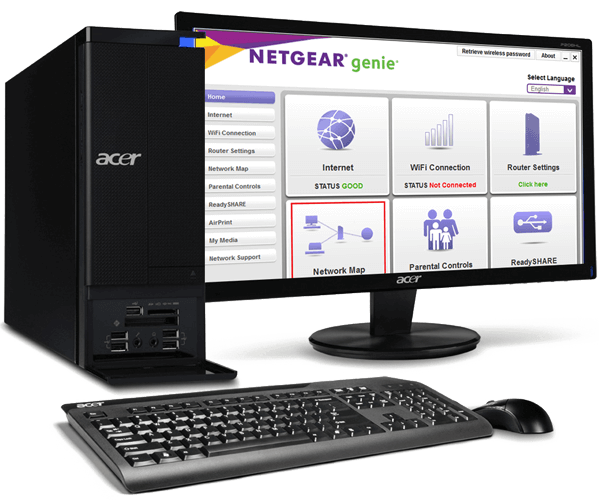If you’re having trouble configuring or troubleshooting your Netgear router, you can try using the Netgear genie setup wizard. This guide will explain how to access the wizard and how to use it for configuration and troubleshooting. Before you get started, make sure you’ve got the latest firmware update.
How to access the Netgear genie setup wizard
Before you begin the Netgear Genie setup wizard, you must first make sure that your router is connected to the internet. Make sure that your Ethernet cable is in good condition and has not become damaged or worn out. Also, make sure that you have an adequate power socket. If your power supply is fluctuating or damaged, you should consider changing it.
After the router is connected to the network, you can access the Netgear Genie setup wizard by using your computer’s web browser. The ‘Settings’ page will automatically open. The next step is to connect your computer to the new extender. To do so, connect your PC to the modem through an ethernet cable or connect your modem via the wireless port.
If you are unable to access the Netgear Genie setup wizard on your PC, you can try using another internet connection. However, you may have to change the settings on your smartphone. This may result in a different error message. Lastly, you should try rebooting the extender to clear the cache and cookies.
Once you have done this, you can use the Genie app to modify your network settings. This app also lets you start and pause your Internet access, and it helps you diagnose network issues. It also lets you check if you have a good connection with the extender.
Using the Netgear genie to configure a router
If you are using a Netgear router, you may experience problems when using the genie setup wizard. The genie app is available for Windows, Mac, IOS and Android devices and lets you customize your network settings. It also allows you to set parental controls and diagnose network issues. The genie also automatically connects to wireless networks and auto fixes most common problems.
To begin using the Netgear genie setup wizard, you must first login to the router using the administrator username and password. Once logged in, the Setup Wizard will appear. In the wizard, you can choose the type of internet connection you have. For example, if you are connecting to the internet using a wired connection, you should choose Dynamic IP.
Once the network is set up, you can begin using the Internet. The Genie Setup wizard is the easiest way to install and configure an extender. It will connect your PC to the extended network and connect your PC to the extender’s Internet port. After you’ve completed the wizard, you’ll need to connect the extender to the internet port of your modem.
After connecting to the internet, the Netgear will detect the type of network and will display the appropriate configuration page for it. After choosing your network type, you’ll have to provide your username and password from your ISP. You’ll also need to enter your IP address and subnet mask. Finally, you’ll need to configure the DNS for the Netgear router, as well as set up a secondary DNS server if necessary.
Using the Netgear genie to troubleshoot a router
If you have a problem connecting to the internet, you can use the NETGEAR genie setup wizard to troubleshoot the problem. The problem may be due to a bad connection, outdated firmware, or other technical issues. If the problem persists, try resetting the router.
The NETGEAR genie app can be installed on your PC or Mac computer and can manage your network. The software allows you to configure parental controls, monitor the network, and troubleshoot issues. The application can also help you manage your home wireless networks. It automatically detects wireless issues and fixes them.
When you first download the Netgear genie setup wizard, ensure that you have an internet connection. Once you have an internet connection, you can launch the app. You can also use a mobile device to use the Netgear genie setup wizard. The app also lets you change the default password on your extender, and update the firmware on it.
The genie app is available for windows 10 computers and Android phones. You can also download a desktop version of NETGEAR genie to manage your network. The Genie app is designed to let even the most inexperienced users handle their networks. You can also customize your SSID and manage your network using the desktop application.
You should also try re-installing the Netgear genie app if it is not working on your device. This may fix a minor issue with the app.