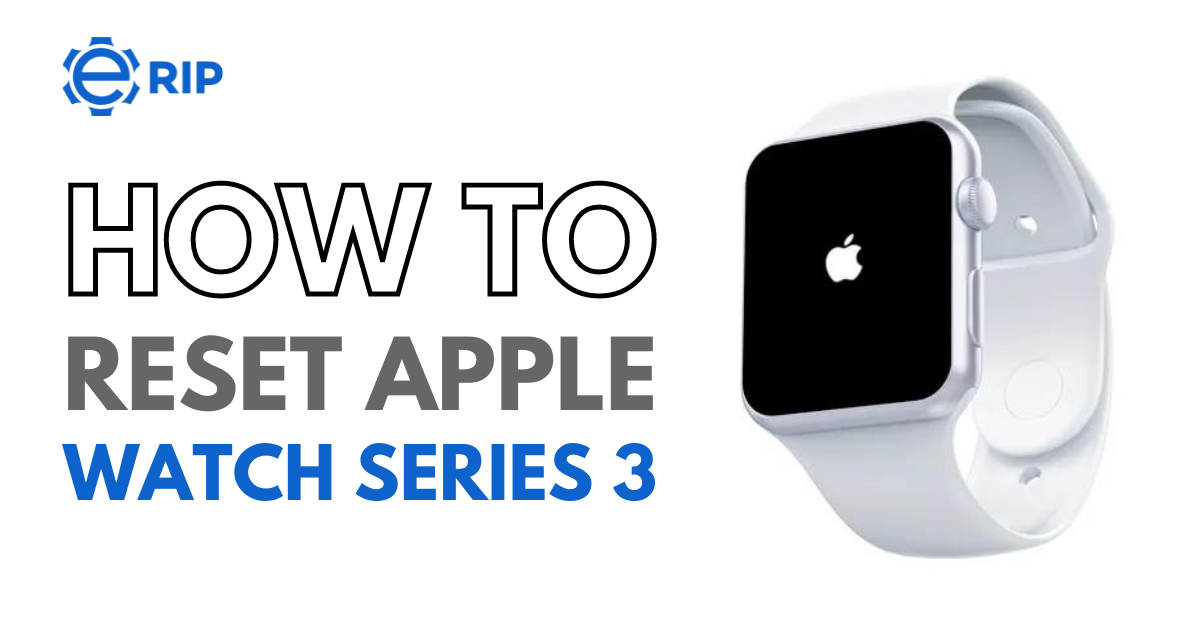You can perform a factory reset on your smartwatch Apple Watch Series 3 to get it back to how it was on the first day if it is operating slowly, hanging, or has a full memory and you want to delete everything, sell it, or give it away.
You should make a backup of your data before performing a reset or returning to the factory state on a smartwatch because doing so will wipe all of its content. We’ll demonstrate today what to do if the Apple Logo is stuck on your Apple Watch Series 3.
How to Reset Apple Watch Series 3
Apple Watch is a revolutionary smartwatch, combining the features of an activity tracker, a heart rate monitor, a GPS navigation system, a media player, and a way to pay for goods and services. Apple Watch Series 3 is the latest model from Apple that is a little over a year old at this point.
Check Out : How to Fix Apple Watch Not Getting Notifications Issue
It is capable of tracking health information, sending and receiving messages, playing music, and more. The device is now old enough that many people are figuring out ways to reset it. If you are having trouble with your Apple Watch Series 3, you are likely wondering how to reset it. Below are some of the ways to fix it:
First method:
- You must be aware that this operation cannot be reversed before you begin. All of your files and passcodes will be deleted from the Apple Watch Series 3 during this procedure.
- Next, press and hold the Side key until the Watch Options window appears.
- Press and hold your finger on the Power Off option.
- You should notice Erase all content and settings after releasing your finger. Touch it.
- Use the USB cable to connect your Apple Watch Series 3 to a power source.
- After the Reset menu appears, confirm every step of the process. Success! When you wait a short while, your watch will be ready to use.
2nd method:
- Get your iPhone’s Watch app open.
- In the top left corner of the screen, tap All Watches.
- To the right of your Apple Watch, tap the information button (a lowercase I enclosed in a circle).
- Choosing to Find My Apple Watch.
- To access Find My iPhone, log in with your Apple ID.
- Click “Play Sound.”
3rd method
- The Apple Watch’s settings are accessible.
- Press General.
- Press Reset.
- Simply select Erase All Content And Settings.
- If asked, enter your passcode.
- To confirm, press Erase All.
- Reconnect your iPhone and Apple Watch.
4th method
An Apple Watch may occasionally only need to be hard reset to be fixed. Before delving too deeply into the repair procedure, this is a short and simple precaution to take even if it might not be a long-term fix.
- Hold down the Side and Digital Crown buttons at the same time.
- Hold both buttons firmly until the Apple logo appears and then release.
Conclusion
If you are having issues with your Apple Watch Series 3 and it is no longer responding to touch commands, there is a fix you can try from the above article. In this post, you have learned how to reset the Apple Watch Series 3 and hopefully resolve some of the issues that you are experiencing.