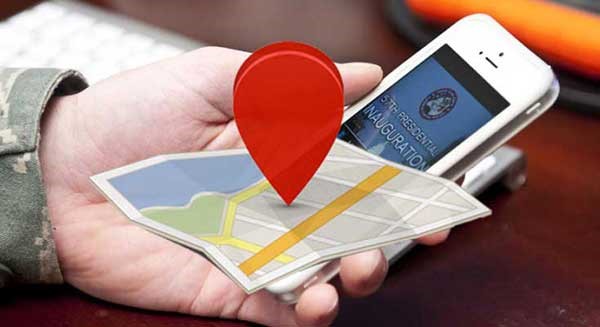Mobile phones have become an indispensable part of our lives. People cannot do without them and the various conveniences it brings. However, it often happens that mobile phones are lost due to misuse or negligence. Especially for those who often go out, the loss of mobile phones is even more annoying. If there is a lot of important information stored in the phone, the loss of losing the phone will be even greater. How to quickly and easily locate the location of your phone? This article will introduce you to ways to successfully locate your phone without using software.
-
Use Google account to locate mobile phone location
Before actually taking action, we should confirm whether our mobile phone is connected to a Google account. In addition to being used to log in to many social networking sites and chat tools, a Google account also has a very important purpose – locating a lost mobile phone.
- Open the browser and search for Google account, enter the account name and password on the login interface, and log in to your Google account.
- After logging in, the Google countdown will be displayed on the interface, so you need to wait for the countdown to end and press the “Later” button. Then you can see your Google account homepage.
- On the Google homepage, you can find the “Security and Privacy” option. Click this option to enter a settings page.
- There will be a “My Device” option on this page. Under the options, you can find the connection for Android Device Manager. After clicking, all our connected Android devices will appear.
- In the Android Device Manager page, enter your Google password, continue to visit this page, and then you can see all your Android devices connected to your Google account.
- Select the device you just lost in the list, and the Android Device Manager will display its approximate location on the map. It can also remotely lock the device, provide alarm functions, set information, backup data and other functions.
-
Use your IPhone account to locate your phone’s location
Similar to a Google account, IPhone users can also quickly locate their mobile phone location through their IPhone account.
- Open any browser, enter iCloud in the search engine, enter the IPhone account login page, and enter your account number and password.
- After logging in, the page will display the control panel of the IPhone account, including iCloud, Find My Phone and other options. You can check the location of your phone in the “Find My Phone” option.
- In the “Find My Phone” page, enter your login password, and the system will remotely locate your phone, and a green dot will represent the current location of your phone.
- And this method can also be used to view constraints and notify the device of disappearance and other functions. After the device is lost, you can also remotely lock the phone and remotely erase the phone data.
-
Use mobile phone operators to locate mobile phone locations
In daily life, our mobile phones are basically connected to the Internet with 4G or WiFi turned on. It is precisely because of this that we can locate the location of the mobile phone through the mobile phone operator. You can go to the operator store or telecommunications business hall for consultation, and use the positioning service provided by the mobile phone operator to check the registered location of your phone number. It has detailed information such as time, location, longitude and latitude, and helps us determine the approximate location of the phone and the last conversation. time. But please note that this method can only roughly locate the lost phone.
Read More Click Here