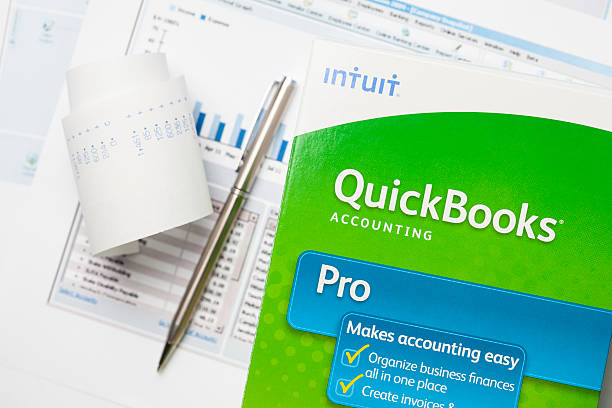Managing your business’s financial transactions is critical, and QuickBooks provides a powerful tool for doing just that. However, there might be times when you need to delete a sales receipt from your records. This article will guide you through the process of deleting a sales receipt in QuickBooks, ensuring that your financial data remains accurate and up-to-date.
Understanding Sales Receipts in QuickBooks
Before we dive into the steps of deleting a sales receipt, it’s essential to understand what a sales receipt represents in QuickBooks. A sales receipt is a transaction that records a sale made to a customer when payment is received at the time of the sale. Unlike an invoice, which is used when payment is expected later, a sales receipt confirms immediate payment. Sales receipts are crucial for businesses that operate on a cash basis or receive instant payment for their goods or services.
Reasons for Deleting a Sales Receipt
There can be several reasons why you might need to delete a sales receipt in QuickBooks. These could include:
- Incorrect Data Entry: Perhaps the sales receipt was entered with incorrect information, such as the wrong amount, date, or customer details.
- Duplicate Entries: You might have accidentally entered the same sales receipt more than once.
- Refunds or Cancellations: If a sale is canceled or refunded, you might need to delete the original sales receipt.
- Accounting Errors: Mistakes can happen, and sometimes the easiest way to correct them is by deleting and re-entering the transaction.
Regardless of the reason, it’s crucial to ensure that deleting a sales receipt is the correct course of action. Deleting a sales receipt will remove it entirely from your records, which can affect your financial reports.
Steps to Delete a Sales Receipt in QuickBooks
Now, let’s walk through the step-by-step process of deleting a sales receipt in QuickBooks. These steps apply to both QuickBooks Online and QuickBooks Desktop, with slight variations depending on the version you are using.
Deleting a Sales Receipt in QuickBooks Online
- Log in to QuickBooks Online: Start by logging into your QuickBooks Online account.
- Navigate to the Sales Tab:
- On the left-hand side of the screen, click on the “Sales” tab.
- From the drop-down menu, select “All Sales.”
Search for the Sales Receipt:
- In the “All Sales” window, you can search for the specific sales receipt you wish to delete. You can use the search bar to enter details such as the customer’s name, the receipt number, or the date.
- Once you locate the receipt, click on it to open the details.
Delete the Sales Receipt:
- With the sales receipt open, look for the “More” button at the bottom of the screen (represented by three dots).
- Click on “More,” and then select “Delete.”
- QuickBooks will ask you to confirm the deletion. Click “Yes” to proceed.
Verify Deletion:
- After deleting the sales receipt, it’s a good idea to verify that the receipt has been removed from your records.
- Go back to the “All Sales” page and search for the receipt to ensure it no longer appears in the list.
Deleting a Sales Receipt in QuickBooks Desktop
- Open QuickBooks Desktop: Launch the QuickBooks Desktop application and open the company file where the sales receipt was recorded.
- Navigate to the Sales Receipt:
- Go to the “Customers” menu at the top of the screen.
- From the drop-down menu, select “Sales Receipts.”
Locate the Sales Receipt:
- In the “Sales Receipts” window, you can search for the sales receipt by entering relevant information, such as the customer name or the transaction date.
- Once found, double-click on the receipt to open it.
Delete the Sales Receipt:
- With the sales receipt open, look for the “Edit” menu at the top of the screen.
- Click on “Edit,” then select “Delete Sales Receipt.”
- Confirm the deletion when prompted by clicking “OK.”
Verify Deletion:
- To ensure that the sales receipt has been successfully deleted, return to the “Sales Receipts” window and search for the receipt again.
- If it does not appear, the deletion was successful.
Important Considerations Before Deleting a Sales Receipt
While deleting a sales receipt in QuickBooks is a straightforward process, there are several critical considerations to keep in mind:
Impact on Financial Reports:
- Deleting a sales receipt will remove the transaction from your financial records, which can impact your reports. For example, your sales totals, profit and loss statements, and cash flow statements may change as a result.
- Always review your financial reports before and after deleting a receipt to understand the full impact.
Backup Your Data:
- Before making any changes to your financial records, it’s always a good idea to back up your QuickBooks data. This step ensures that you can restore your records if something goes wrong.
- In QuickBooks Online, you can use the “Backup Company” feature to create a backup. In QuickBooks Desktop, go to “File” > “Backup Company” > “Create Local Backup.”
Audit Trail:
- QuickBooks maintains an audit trail of all transactions, including deletions. This feature allows you to track any changes made to your records.
- While deleting a receipt removes it from your active records, the deletion itself is logged in the audit trail. You can access the audit trail by going to “Reports” > “Accountant & Taxes” > “Audit Trail.”
Consider Voiding Instead:
- If you’re unsure about deleting a sales receipt entirely, consider voiding it instead. Voiding a receipt keeps the record in your system but reduces the amount to zero, allowing you to maintain a record of the transaction without affecting your financial totals significantly.
- In QuickBooks Online, open the sales receipt, click on “More,” and select “Void.” In QuickBooks Desktop, open the receipt, go to “Edit,” and select “Void Sales Receipt.”
Consult with an Accountant:
- If you’re unsure about whether to delete a sales receipt or how it will affect your books, consult with an accountant or a QuickBooks expert. They can provide guidance tailored to your specific situation and help you avoid any unintended consequences.
Conclusion
Deleting a sales receipt in QuickBooks, especially when using tools like SaasAnt, is a task that requires careful consideration. Whether you’re correcting an error, removing a duplicate entry, or handling a refund, the process is simple but can have significant impacts on your financial records. SaasAnt enhances this process by offering seamless data management features, making it easier to ensure accuracy. Always take the time to review your options, back up your data, and consult with a professional if needed.
If deleting is the right choice, follow the steps outlined above to ensure a smooth and accurate deletion process. And remember, QuickBooks offers tools like the audit trail and the option to void transactions, giving you flexibility in managing your financial records.