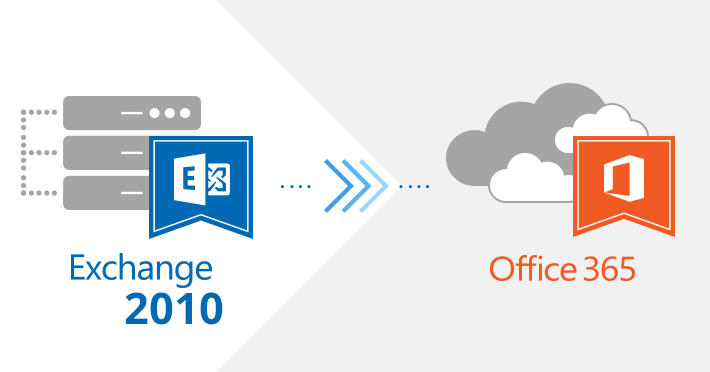Exchange 2010 to Office 365 Migration: An Overview
Exchange Server 2010 is an on-premises email server that has been widely used for many years. However, as technology evolves, organizations are moving to the cloud-based Office 365 platform. This migration can be challenging, but it is essential for businesses to make the transition to take advantage of the latest features and security updates. In this blog post, we will discuss the Exchange 2010 to Office 365 migration using EdbMails
- Pre-migration Planning
Before starting the migration process, it is essential to plan and prepare for the move. The first step is to ensure that all the requirements for Office 365 are met. This includes having a valid Office 365 subscription, and the correct licenses for the number of users that will be migrating. It is also important to check the current Exchange 2010 server to ensure it meets the system requirements for migration.
Another important step is to identify the data that needs to be migrated. This includes emails, contacts, calendars, and tasks. It is also essential to check for any custom configurations or third-party applications that need to be migrated. Once the data and configurations have been identified, it is necessary to create a backup of the Exchange 2010 server.
- Migrating Exchange 2010 to Office 365
The next step is to begin the migration process. EdbMails Exchange mailbox migration tool can be used to migrate data from Exchange 2010 to Office 365. The software is easy to use and can migrate data quickly and efficiently.
The process can be broken down into three steps:
- Connecting to Exchange 2010: EdbMails will connect to the Exchange 2010 server and load all the mailboxes which you can select for migration.
- Migrating Data to Office 365: After you select the mailboxes, you can connect to your Office 365 server and the software will begin migrating the data such as emails, contacts, calendars, and tasks.
- Validating and Completing the Migration: The final step is to validate the migration and ensure that all the data has been successfully migrated. Once the migration is complete, the Exchange 2010 server can be decommissioned.
- Post-migration Tasks
After the migration is complete, it is important to perform some post-migration tasks. This includes testing and configuring the Office 365 account, and ensuring that all the data and configurations are working correctly. It is also essential to update the DNS settings to point to the Office 365 account.
The following are the best features of EdbMails software
- Easy to use tool with a nice user-interface
- Direct migration from Exchange 2010 to Office 365.
- No intermediate hops or conversions during the migration.
- Perfect data consistency between the source and the target.
- Highly reliable, secure, cost-effective and user-friendly.
- Free trial version to test all the features before purchasing
Conclusion
Migrating from Exchange 2010 to Office 365 can be a challenging process, but with the right tools and planning, it can be done successfully. EdbMails is an easy-to-use software that can migrate data quickly and efficiently. By following the steps outlined in this blog post, organizations can make a smooth transition to the cloud-based Office 365 platform.
Centralized Office 365 email signatures and disclaimers
Sigsync is a centralized Office 365 email signature solution. It enables you to manage company-wide signatures for all your employees. You can track and measure the effectiveness of your email signatures, which can help you to make data-driven decisions about how to improve them, such as which elements of the signature are most effective or which employees are using the signature most often. You can have different signatures for different departments and groups and manage them from a cloud-based dashboard. What’s best is that it works on all devices and is compatible with all email clients. Try Sigsync today or request a free personalized demo to learn how it works. Learn more…