When it comes to instant messaging apps, learn here you have loads of options to choose from for your various devices. However, if you are an Apple user, you are likely a bit more inclined towards iMessage.
iMessage is Apple’s very own messaging system and you can use it on your company’s various products like the iPhone, iPad, and even Mac.
Like any other learn here messaging apps, there are chances that you end-up accidentally deleting the iMessage messages on your devices. When this happens, your messages immediately disappear from your conversations and it looks as if there were no messages there at all.
If you have found yourself in this situation, this guide will be of great use to you. The guide explains to learn here you if you can recover your deleted iMessages, and if so, how you can go about doing that on your Mac machine. Keep reading to learn how to do that.
Is It Possible to Recover Deleted iMessages on Mac
When you lose important messages with iMessage on your Apple devices, learn here the very first thing you are going to ask is if it is at all possible to recover the deleted iMessages on your Mac machine.
A simple and straightforward answer to that question is yes. You learn here can indeed recover your deleted messages on your Mac and there are actually multiple ways to do that. You can seek help from various Apple tools to do this task and the following explains to you in detail how you recover your deleted iMessages on a Mac.
Method 1. Recover on iPhone/iPad
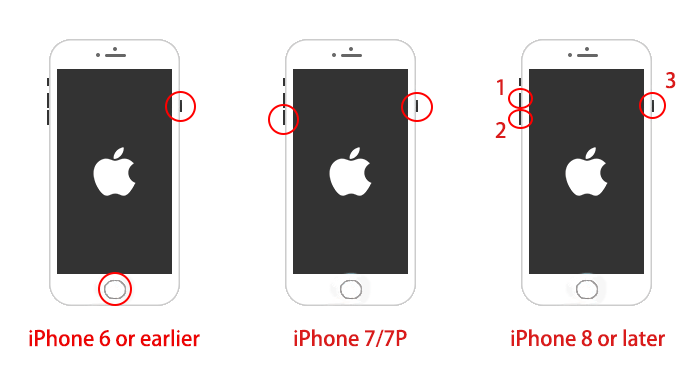
One of the many great things about using Apple’s services is that you can access most of these services across all of your Apple devices.
What this means is that you can use iMessage on your Mac as well as on your iPhone and iPad devices. This saves copies of your messages on other devices ensuring you have something to fall back on when one of your devices is not responding.
If you have deleted iMessages on your Mac, there is a great chance that those deleted messages are actually still available on your iOS devices like your iPhone and iPad. Obviously, your iPhone has to be using the same iCloud account that you use on your Mac, or you will not find your messages.
If this is the situation you are in and you have other Apple devices like an iPhone or iPad signed-in to the same iCloud account, the following is what you need to do to recover your deleted iMessages.
- Step 1. Access your iPhone or iPad and launch the Messages app.
- Step 2. Scroll through the conversations and you will find the deleted message that you are looking for.
- Step 3. If you cannot find the deleted conversation, use the search function. To do this, scroll a bit down and the search box will appear. Type your query in the box and it will help find your messages.
- Step 4. Tap your message and it will open the full conversion screen. You can now read your entire chat with someone, even though it has been deleted on your Mac.
As you can see, it is pretty easy to recover the iMessages that you have lost on your Mac using another Apple device.
Method 2. Recover from Time Machine
If you have been using a Mac for quite some time, you probably know you have something called Time Machine to backup and restore the contents on your Mac machine. This utility is the primary backup option for Apple Macs and this is what you can use to keep a safe copy of all of your data.
Luckily, you can use Time Machine to recover your deleted iMessages as well. This is possible because iMessage saves your messages in an offline file on your Mac machine. Using Time Machine, you can obtain an older version of this chat and restore it. Once this file is restored, all your deleted old messages will also be restored on your Mac.
If you are new to this whole backup and restore element, you will probably find that procedure a bit too technical but it is not. The following is how you use Time Machine and restore all your deleted iMessages on your Mac.
- Step 1. Make sure the Messages app is not running on your Mac. If it is, click the “Messages” option at the top and select “Quit Messages”. This will close the app.
- Step 2. The next thing you need to do is to open the folder where your iMessages are saved. To do this, access a Finder window, hold down the “Option” key on your keyboard, click the “Go” menu at the top, and select “Library”.
- Step 3. Find the folder that says “Messages” and double-click on it to open it.
- Step 4. Click the “Time Machine” icon in the menu bar at the top and select “Enter Time Machine”.
- Step 5. Find the previous version of the “chat.db” file, select the file in the list, and click “Restore”.
Conclusion
Do not panic if you have accidentally deleted any iMessages on your Mac. Using one of the methods above, you should be able to get back all your deleted messages on your machine. There is a good data recovery tool as well to help you recover files on your machine.

